User Guide
ManageEZPZ is a desktop app for that allows managers or supervisors to manage employees and assign tasks to them. Optimized for use via a Command Line Interface (CLI) while still having the benefits of a Graphical User Interface (GUI).
Quick start
-
Ensure you have Java
11or above installed in your Computer. -
Download the latest
ManageEZPZ.jarfrom here. -
Copy the file to the folder you want to use as the home folder for your ManageEZPZ.
-
Double-click the file to start the app.
-
Start communicating with ManageEZPZ using the command box.
-
Type the command in the command box and press Enter to execute it. e.g. typing
helpand pressing Enter will open the help window.
Some example commands you can try:-
listTask: Lists all Tasks. -
addEmployeen/John Doe p/98765432 e/johnd@example.com: Adds a contact namedJohn Doeto ManageEZPZ. -
deleteTask3: Deletes the 3rd Task shown in the Task list. -
clear: Deletes ALL data from ManageEZPZ. -
addTodo desc/read book: Adds a todo task with a description ofread bookto the Task list. -
tagTask 1 n/John Doe: Assigns the first task on the task list to an employee named John Doe. -
exit: Exits the app.
-
Features
![]() Notes about the command format:
Notes about the command format:
-
Words in
UPPER_CASEare the parameters to be supplied by the user.
e.g. inaddEmployee n/NAME,NAMEis a parameter which can be used asadd n/John Doe. -
Parameters for adding employees can be in any order.
e.g. if the command specifiesn/NAME p/PHONE_NUMBER,p/PHONE_NUMBER n/NAMEis also acceptable. -
If a parameter is expected only once in the command but you specified it multiple times, only the last occurrence of the parameter will be taken.
e.g. if you specifyp/12341234 p/56785678, onlyp/56785678will be taken. -
Extraneous parameters for commands that do not take in parameters (such as
help,exitandclear) will be ignored.
e.g. if the command specifieshelp 123, it will be interpreted ashelp. -
Task related commands must be strictly lower case.
-
Task related parameters must be in sequence as shown in the instruction.
-
Parsing parameters of a task is done using the keywords such as
desc/,by/&at/, as such, the parsing mechanism would take everything inserted after the keywords. -
All indexes are int based, as such the maximum value is 2147483647 (231 - 1).
-
Employee
Namesand TaskDescriptionare case-sensitive.
Viewing help : help
Shows a message explaining how to access the user guide and copying employee details to Computer Clipboard.
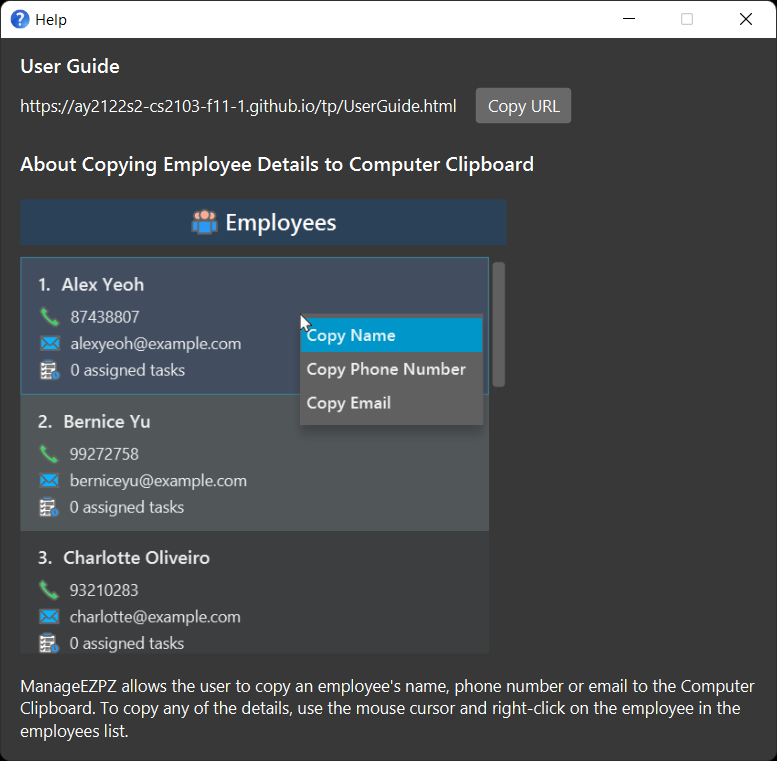
Format: help
Adding an Employee : addEmployee
Adds an employee to ManageEZPZ.
Note:
- Adding a duplicated Employee will result in an error.
Format: addEmployee n/NAME p/PHONE_NUMBER e/EMAIL
Examples:
addEmployee n/John Doe p/98765432 e/johnd@example.comaddEmployee p/98754123 n/Betsy Crowe e/betsycrowe@example.com
Listing all Employees : listEmployee
Shows a list of all employees in ManageEZPZ.
Format: listEmployee
Finding Employees by multiple options : findEmployee
Finds employee(s) based on multiple conditions provided.
Note:
- Parameters for finding employees can be entered together in any order.
- You must enter at least one parameter.
- Names are case-insensitive
Format: findEmployee n/NAMES p/PHONE_NUMBER e/EMAIL
-
findEmployee n/[LIST OF NAMES]finds employees whose names contain any of the words in [LIST OF NAMES]. -
findEmployee p/PHONE_NUMBERfinds employees with the exact phone number. -
findEmployee e/EMAILfinds employees with the exact email.
Examples:
findEmployee n/AlexfindEmployee p/87438807findEmployee e/alexyeoh@example.comfindEmployee n/Bernice Yu p/99272758 e/berniceyu@example.com
Editing an Employee : editEmployee
Edits an existing employee in ManageEZPZ.
Format: editEmployee INDEX n/NAME p/PHONE_NUMBER e/EMAIL
- Edits the employee at the specified INDEX.
- The index refers to the index number shown in the displayed employee list.
- The index must be a positive integer 1, 2, 3, …
- Existing values will be updated to the input values.
- All tasks that are assigned to the edited employee will be updated to reflect the new changes of the employee.
- No 2 Employees should have the same name, phone number or email.
Examples:
-
editEmployee 1 p/91234567 e/johndoe@example.comedits the phone number and email address of the 1st employee to be 91234567 and johndoe@example.com respectively. All tasks that are assigned to the 1st employee will be updated to reflect the new changes of the employee. -
editEmployee 2 n/Betsy Croweredits the name of the 2nd employee to be Betsy Crower. All tasks that are assigned to the 2nd employee will be updated to reflect the new changes of the employee.
Deleting an Employee : deleteEmployee
Deletes the specified employee from ManageEZPZ.
Format: deleteEmployee INDEX
- Deletes the employee at the specified INDEX.
- The index refers to the index number shown in the displayed person list.
- The index must be a positive integer 1, 2, 3, …
- All tasks that are assigned to the deleted employee will be updated to remove the employee from the respective tasks.
Examples:
-
deleteEmployee 2deletes the 2nd employee in the displayed employee list. All tasks that are assigned to the 2nd employee will be updated to remove the employee from the respective tasks. -
listEmployeefollowed bydeleteEmployee 2sets the displayed employee list to show all employees in ManageEZPZ and deletes the 2nd employee in ManageEZPZ. All tasks that are assigned to the 2nd employee will be updated to remove the employee from the respective tasks. -
findEmployee n/Betsyfollowed bydeleteEmployee 1sets the displayed employee list with the results from the findEmployee command and deletes the 1st employee in the displayed employee list. All tasks that are assigned to the 1st employee will be updated to remove the employee from the respective tasks.
Adding a Task : addTodo, addEvent, addDeadline
Adds a task to ManageEZPZ.
Format:
addTodo desc/TASK_DESCRIPTIONaddDeadline desc/TASK_DESCRIPTION by/DATE TIMEaddEvent desc/TASK_DESCRIPTION at/DATE START_TIME END_TIME
Examples:
addTodo desc/Powerpoint Slides for Company XYZaddDeadline desc/Client Proposal Slides by/2022-03-20 1800addEvent desc/Business Meeting at/2022-02-18 1900 2000
For creation of Tasks, ManageEZPZ will allow past deadlines and events to be added for the Managers to track.
For Deadline and Event, the DATE must be in this format: YYYY-MM-DD
For Deadline and Event, any TIME related fields must be in the format HHmm, where HH should only be between 00 and 23 and mm should only be between 00 and 59.
For event, the START_TIME must be earlier than the END_TIME.
Adding a duplicate Task will result in an error.
Listing all Tasks : listTask
Shows a list of all tasks in ManageEZPZ.
Format: listTask
Finding Tasks by multiple options : findTask
Finds task(s) based on multiple conditions provided.
Note:
- Parameters for finding tasks can be entered together in any order.
- You must enter at least one parameter from either Task Type or the valid options.
- Task Type is optional, however, when entered, only one task type is allowed.
- The first option must be valid.
- After the first valid option, any other invalid options that is not stated below will be ignored.
Task Type Available:
-
todo/: Todos -
deadline/: Deadlines -
event/: Events
Options:
-
desc/: Description of the tasks -
date/: Date of the task in YYYY-MM-DD (only for deadline and event) -
priority/: Priority of task, onlyHIGH,MEDIUM,LOWandNONE -
assignees/: The assignees that was assigned to the task (only one full name of assignee allowed) -
isMarked/: Whether the task is marked, onlytrueorfalse
Format:
-
findTask todo/finds all todos -
findTask deadline/finds all deadlines -
findTask event/find all events -
findTask desc/[LIST OF WORDS]finds all tasks which contain any of the words in [LIST OF WORDS]. -
findTask date/YYYY-MM-DDfinds all deadlines and events with the date -
findTask priority/PRIORITYfind all tasks with the given PRIORITY [HIGH, MEDIUM, LOW, NONE] -
findTask assignees/ASSIGNEE FULL NAMEfinds all tasks assigned to the stated assignee (in full name) -
findTask isMarked/truefinds all tasks that is already marked as done. -
findTask isMarked/falsefinds all tasks that is already marked as not done.
Example:
findTask desc/homeworkfindTask date/2022-04-16findTask desc/work priority/HIGH-
findTask deadline/ desc/school date/2022-04-16 priority/HIGH assignees/Alex Yeo isMarked/true- Finds the task with a description that contains all the following options:
- Task type of deadline,
- description which contains the word “school”,
- date 2022-04-16,
- priority high,
- assigned to Alex Yeoh,
- and is marked as done.
- Finds the task with a description that contains all the following options:
Editing a Task : editTask
Edits an existing task in ManageEZPZ.
Formats:
editTask INDEX desc/NAMEeditTask INDEX desc/NAME date/DATEeditTask INDEX desc/NAME date/DATE at/TIMEeditTask INDEX date/DATEeditTask INDEX date/DATE at/TIMEeditTask INDEX at/TIME
Editing tasks is flexible in ManageEZPZ.
For example, you can update just the task description or perhaps
just the date and time of the task only.
However, you are not allowed to edit a task with no prefix supplied or if you have supplied a prefix,
a corresponding input after the prefix must exist.
Either one of desc/NAME, date/DATE or at/TIME must exist.
Note:
- For Deadline and Event, any TIME related fields must be in the format HHmm, where HH should only be between 00 and 23 and mm should only be between 00 and 59.
- For Todo, you are not allowed to use
date/DATEand/orat/TIMEas it does not have a date and time field to be edited. - You can update a task to the same description, date and/or time.
Examples:
Given a task list as follows…
- Type:
Todo, Description:Eat Bread - Type:
Deadline, Description:Chemistry Homework, Date:2022-05-03, Time:1700 - Type:
Event, Description:Final Exam, Date:2022-06-04, Time:1700 2000
-
editTask 1 desc/Drink Wateredits the task description of aTodotask. -
editTask 2 date/2022-05-10 at/2000edits the date and the time of aDeadlinetask. -
editTask 3 at/1800 2100edits the time of anEventtask.
For Deadline and Event, the DATE must be in this format: YYYY-MM-DD
For Deadline and Event, any TIME related fields must be in the format HHmm, where HH should only be between 00 and 23 and mm should only be between 00 and 59.
For Event, the START_TIME must be earlier than the END_TIME.
Editing a Task to another already existing task will result in an error.
Marking a Task : markTask
Marks the specified task in ManageEZPZ as done.
Format: markTask INDEX
- Marks the task at the specified
INDEXas done. - The index refers to the index number shown in the displayed task list.
- The index must be a positive integer 1, 2, 3, …
- Marking a marked task (i.e., that is already set as done) will not change its physical state.
Examples:
-
markTask 2marks the 2nd task in the displayed task list as done. -
listTaskfollowed bymarkTask 2sets the displayed task list to show all tasks in ManageEZPZ and marks the 2nd task in ManageEZPZ as done. -
findTask desc/slidesfollowed bymarkTask 1sets the displayed task list with the results from the findTask command and marks the 1st task in the displayed task list as done.
Unmarking a Task : unmarkTask
Unmarks the specified task in ManageEZPZ, i.e., changes the status back to not done.
Format: unmarkTask INDEX
- Unmarks the task at the specified
INDEXto change the status back to not done. - The index refers to the index number shown in the displayed Task list.
- The index must be a positive integer 1, 2, 3, …
- Unmarking an unmarked task (i.e., that is already set as not done) will not change its physical state.
Examples:
-
unmarkTask 2changes the 2nd task in the displayed task list back to not done. -
listTaskfollowed byunmarkTask 2sets the displayed task list to show all tasks in ManageEZPZ and changes the 2nd task in ManageEZPZ back to not done. -
findTask desc/slidesfollowed byunmarkTask 1sets the displayed task list with the results from the findTask command and changes the 1st task in the displayed task list back to not done.
Deleting a Task : deleteTask
Deletes the specified task from ManageEZPZ.
Format: deleteTask INDEX
- Deletes the task at the specified
INDEX. - The index refers to the index number shown in the displayed task list.
- The index must be a positive integer 1, 2, 3, …
- The number of assigned tasks of the employees who were assigned to the deleted task will be decreased by 1.
Examples:
-
deleteTask 2deletes the 2nd task in the displayed task list. The number of assigned tasks of the employees who were assigned to the deleted task will be decreased by 1. -
listTaskfollowed bydeleteTask 2sets the displayed task list to show all tasks in ManageEZPZ and deletes the 2nd task in ManageEZPZ. The number of assigned tasks of the employees who were assigned to the deleted task will be decreased by 1. -
findTask desc/slidesfollowed bydeleteTask 1sets the displayed task list with the results from the findTask command and deletes the 1st task in the displayed task list. The number of assigned tasks of the employees who were assigned to the deleted task will be decreased by 1.
Tagging a Task to an Employee : tagTask
Assigns the specified task to an employee.
Format: tagTask INDEX n/NAME
- Assigns the task at the specified
INDEXto the employee with the specifiedNAME. - The index refers to the index number shown in the current displayed task list.
- The index must be a positive integer 1, 2, 3, …
- The employee you are tagging must be in the current displayed employees list.
- The name must be a valid employee full name in ManageEZPZ.
Example: tagTask 1 n/Alex Yeoh
-
tagTask 1 n/Alex Yeohassigns the 1st task in the displayed task list to the employee with the name Alex Yeoh. -
listTaskfollowed bytagTask 1 n/Alex Yeohsets the displayed task list to show all tasks in ManageEZPZ and assigns the 1st task in ManageEZPZ to the employee with the name Alex Yeoh. -
findTask desc/slidesfollowed bytagTask 1 n/Alex Yeohsets the displayed task list with the results from the findTask command and assigns the 1st task in the displayed task list to the employee with the name Alex Yeoh.
Untagging a Task from an Employee : untagTask
Deallocates the specified task from an employee.
Format: untagTask INDEX n/NAME
- Deallocates the task at the specified
INDEXfrom the employee with the specifiedNAME. - The index refers to the index number shown in the current displayed task list.
- The index must be a positive integer 1, 2, 3, …
- The employee you are tagging must be in the current displayed employees list.
- The name must be a valid employee full name in ManageEZPZ.
Example:
-
untagTask 1 n/Alex Yeohdeallocates the 1st task in the displayed task list from the employee with the name Alex Yeoh. -
listTaskfollowed byuntagTask 1 n/Alex Yeohsets the displayed task list to show all tasks in ManageEZPZ and deallocates the 1st task in ManageEZPZ from the employee with the name Alex Yeoh. -
findTask desc/slidesfollowed byuntagTask 1 n/Alex Yeohsets the displayed task list with the results from the findTask command and deallocates the 1st task in the displayed task list from the employee with the name Alex Yeoh.
Tagging a Priority to a Task : tagPriority
Assigns the specified task with a priority of either HIGH, MEDIUM, LOW or NONE.
Format: tagPriority INDEX priority/PRIORITY
- Assigns the task at the specified
INDEXwith the specified priorityPRIORITY. - The index refers to the index number shown in the displayed task list.
- The index must be a positive integer 1, 2, 3, …
- The priority must be either
HIGH,MEDIUM,LOW, orNONE. - The priority is case-insensitive, e.g.,
high,HIGH,HiGhorhIgHwill match asHIGH. - A task with the priority of
NONEwill not have the priority reflected in the displayed task list. - Tagging the same priority to the Task, will not change its physical state.
Example:
tagPriority 1 priority/HIGH-
tagPriority 1 priority/HIGHassigns the 1st task in the displayed task list with the priority ofHIGH. -
listTaskfollowed bytagPriority 1 priority/HIGHsets the displayed task list to show all tasks in ManageEZPZ and assigns the 1st task in ManageEZPZ with the priority ofHIGH. -
findTask desc/slidesfollowed bytagPriority 1 priority/HIGHsets the displayed task list with the results from the findTask command and assigns the 1st task in the displayed task list with the priority ofHIGH.
Clearing all entries : clear
Deletes all entries from the employee list and task list.
Format: clear
Exiting the program : exit
Exits the program.
Format: exit
Saving the data
ManageEZPZ data are saved in the hard disk automatically after any command that changes the data. There is no need to save manually.
Editing the data file
ManageEZPZ data are saved as a JSON file [JAR file location]/data/ManageEZPZ.json. Advanced users are welcome to update data directly by editing that data file.
FAQ
Q: How do I transfer my data to another Computer?
A: Install the app in the other computer and overwrite the empty data file it creates with the file that contains the data of your previous ManageEZPZ home folder.
Command summary
Employee Related Commands
| Action | Format, Examples |
|---|---|
| Add Employee |
addEmployee n/NAME p/PHONE_NUMBER e/EMAIL e.g., addEmployee n/James Ho p/22224444 e/jamesho@example.com
|
| List Employees | listEmployee |
| Find Employee |
findEmployee OPTIONS e.g. findEmployee n/Alex Yeoh
|
| Edit Employee |
editEmployee INDEX n/NAME p/PHONE_NUMBER e/EMAIL e.g., edit 2 n/James Lee e/jameslee@example.com
|
| Delete Employee |
deleteEmployee INDEX e.g., deleteEmployee 3
|
Task Related Commands
| Action | Format, Examples |
|---|---|
| Add Todo Task |
addTodo desc/TASK_DESCRIPTION e.g., addTodo desc/read book
|
| Add Deadline Task |
addDeadline desc/TASK_DESCRIPTION by/DATETIME e.g., addDeadline desc/return book by/2022-02-16 1800
|
| Add Event Task |
addEvent desc/TASK_DESCRIPTION at/DATE START_TIME END_TIME e.g., addEvent desc/project meeting at/2022-02-17 1900 2000
|
| Edit Task |
editTask INDEX desc/TASK_DESCRIPTION date/DATE at/TIME e.g., editTask 3 desc/homework deadline date/2022-03-15 at/1700
|
| List Tasks | listTasks |
| Find Task |
findTask OPTIONS e.g., findTask todo/
|
| Mark Task |
markTask INDEX e.g., markTask 2
|
| Unmark Task |
unmarkTask INDEX e.g., unmarkTask 2
|
| Delete Task |
deleteTask INDEX e.g., deleteTask 2
|
| Tag Task |
tagTask INDEX n/NAME e.g., tagTask 1 n/Alex Yeoh
|
| Untag Task |
untagTask INDEX n/NAME e.g., untagTask 1 n/Alex Yeoh
|
| Tag Priority |
tagPriority INDEX priority/PRIORITY e.g., tagPriority 1 priority/HIGH
|
Others
| Action | Format |
|---|---|
| Clear | clear |
| Help | help |
| Exit | exit |